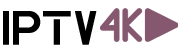How to setup IPTV on Smart TVs with Set IPTV app
Setup instruction for a Samsung/LG Smart TV or Amazon Fire Stick. IPTV.Shop service uses a media controller app called ‘Smart IPTV’, this app is free to use for a period of seven days, you will then be asked to make a one-time donation of € 5.49 (Euros) towards the Smart IPTV app development.
- In order to check if your Samsung/LG Smart TV or Amazon Fire Stick is compatible with the IPTV.Shop Service go to the Samsung or LG Smart TV app store screen and search for the ‘Smart IPTV’ app. If the app is not displayed on the main screen you may have to search for it in ‘All Apps’ or ‘Updates’.
- Launch the ‘Smart IPTV’ app.
- Make a note of the ‘MAC Address’ which is displayed on the screen.
- Go to http://siptv.eu/mylist/ from any web browser.
- Go to the section ‘Add external playlist links (URLs)’ and enter your ‘Mac’ address and the unique IPTV.Shop subscription URL into the ‘Link’ field.
- Ensure the ‘countries’ drop-down selection on ‘Various’.
- Check in the ‘Keep online’ checkbox.
- Click on the ‘Add Link’ button
- Restart the ‘Smart IPTV’ app or TV.
- In order to view channel groups, press the blue button on your remote control.
1 – Download Smart IPTV into your TV
( This is only for Samsung and LG Smart TV )
- Go to your TV apps store
- Search for Smart IPTV
- Install Smart IPTV and open Smart IPTV
Now you can see your MAC address on the right side of your screen
2- Add channels into Smart IPTV
- Go to www.siptv.eu/mylist/
- Add your MAC and your M3U Subscription URL
- Click on Add Link
How to setup on Android (Smartphones, Android Box)
Go to the app store Downlaod Any Free IPTV Player
Then Add M3U URL
Then Add IPTV SHOP
How to setup IPTV on Apple / IOS with Iptv Player
-
Using iPlay TV
Step 1 Download iPlayTV from AppStore
Step 2 Upload our M3U Url to iPlay TV
Now you can enjoy our IPTV playlistUsing GSE SMART IPTV PRO
1- Download GSE SMART IPTV PRO
2- Go to the app and Click ‘Accept’ EULA rule

3- Click ‘Setting’ on left top corner

4- Find and click ‘Remote Playlists’ menu

5- Click ‘+’ button to add IPTV provider

6- Click ‘Add M3U URL’

How to setup IPTV on MAG BOX
Lorem ipsum dolor sit, amet consectetur adipisicing elit. Deserunt delectus corrupti molestiae architecto cumque distinctio eius maiores labore error? Error fugit dolor dolore quas officia tempore! Dicta velit accusantium perferendis!
delectus corrupti molestiae architecto cumque distinctio eius maiores labore error? Error fugit dolor dolore quas officia tempore! Dicta velit accusantium perferendis!
serunt delectus corrupti molestiae architecto cumque distinctio eius maior
How to install and setup MyIPTV Player on Windows?
Lorem ipsum dolor sit, amet consectetur adipisicing elit. Deserunt delectus corrupti molestiae architecto cumque distinctio eius maiores labore error? Error fugit dolor dolore quas officia tempore! Dicta velit accusantium perferendis!
delectus corrupti molestiae architecto cumque distinctio eius maiores labore error? Error fugit dolor dolore quas officia tempore! Dicta velit accusantium perferendis!
serunt delectus corrupti molestiae architecto cumque distinctio eius maior
Android TV (Perfect Player)
Go to Google Play store and download Perfect Player IPTV
Please follow all 14 steps
1 – Open Perfect Player

2 – Go to Settings

3 – Now you are into Settings Page, Go to General

4 – Go to Playlist and enter Your URL and add by Name ALL IPTV after you done click on OK

5 – Go to EPG

6 – Enter your EPG URL after you done click on OK

7 – Go back to your Settings Page and go to Playback

8 – Check ONLY change system volume

9 – Go back to your Settings Page and go to GUI
10 – Check ONLY Show channels as group folder
11 – Restart Perfect Player
12 – Now you see channels list on the left side
13 – Press left the button on the remote controller now you have all channels on group folder
14 – Go to any folder and enjoy to watch all channels
KODI (XBMC) Version 17 & Up
How to Setup PVR IPTV Simple Client Kodi Krypton 17

Open KodiSelect TV

Select Enter add-on browser

Select PVR IPTV Simple Client

Select Configure

Select General

If you have your subscription m3u URL set Location to Remote Path

Then Select M3U PlayList URL

Enter the URL of your M3U PlayList and select OK

If you have an M3U text file stored locally on your network/computer/box then set the Location to Local Path (include Local Network)

Then Select M3U PlayList URL

Navigate to where the file is stored and select it

Select OK


Wait for notification of channels loaded

Now when you go back to the Home Screen and select TV it should look like this

KODI Version V16 or lower
Dreamlink T1, T1+, T2, T6
Obtaining MAC address from the device:
- Let the STB Boot Up.
- Finish any update that it may find.
- It will bring you to the ‘Server menu’.
- Press the ‘Exit’ button on the remote control and click on ‘OK’.
- This will bring you to the main DOL screen, the ‘MAC address’ is in the upper right corner.
Dreamlink T1, T1+, T2, T6 Setup Instructions:
- In ‘Dreamlink On Line (DOL) go to ‘Settings’.
- Press the ‘Green’ button on your remote control to pull up the ‘Edit’ option.
- Enter your ‘Portal name’ (use for example: ‘IPTV Shop’).
- enter your ‘Portal URL’ (Check your activation e-mail).
- Confirm, restart ‘Dreamlink’ and start watching.
Troubleshooting Dreamlink T1, T1+, T2, T6
If you have any problems viewing the Channels please follow this recommended fix:
Restart your Dreamlink and Wi-Fi Router.